Has this ever happened to you?
- Open Microsoft Word.
- File.
- New.
You’re ready to type in your new, professionally formatted document, right?
- Click on document, begin typing.
NO!! (Expletive deleted. Its strength will depend upon your religious beliefs and how your mama raised you.) There is that Calibri 11 font! Again!!! I know repeated exclamation marks are passé, but how else will I adequately express the frustration of every writer who knows their submissions must be in a TNR (Times New Roman) 12 point font?
Perhaps you clicked “set as default” for TNR in the previous document you saved, and you assumed it would become the default for all new documents. I did that too many times to count, and my frustration mounted every time the command failed. Oh, how discouraged you may be to discover your Times New Roman king has been deposed by King Calibri—or should I call him Caligula? Ruthless, sadistic, pompous. Yes, these descriptors apply to Calibri.
I don’t know what Microsoft gods crowned Calibri king of the Word kingdom, but wouldn’t it be nice to see him dethroned? Just like back-stabbing, nefarious political operatives in a smoky back room, the king-makers at Microsoft have made it nearly impossible to crown a new monarch.
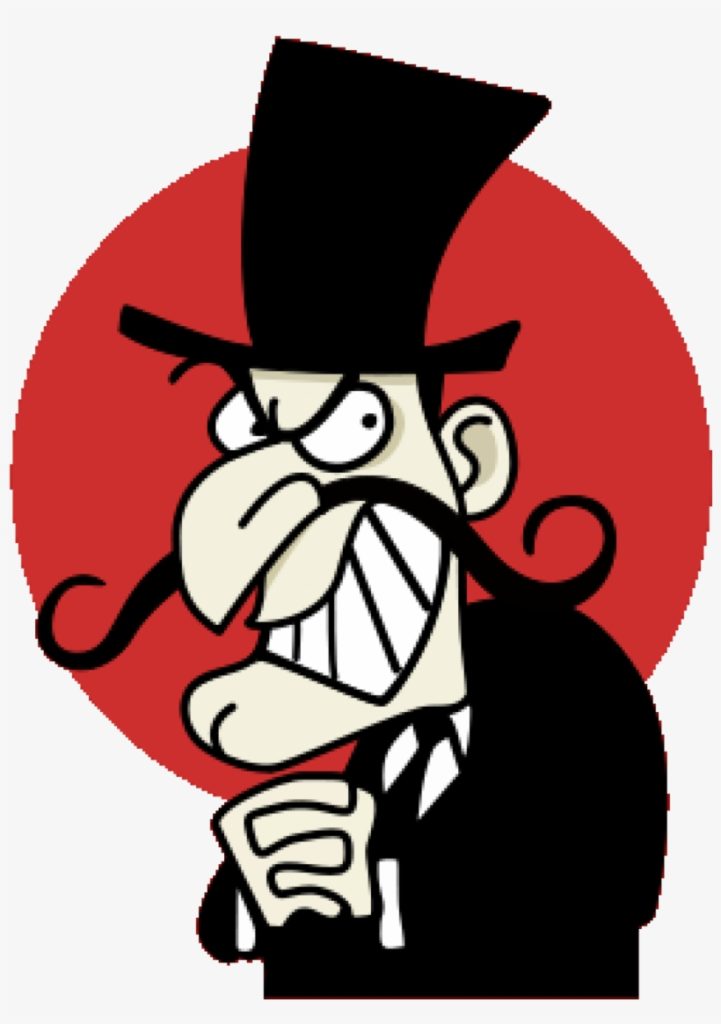
But I have found a weakness. Yes . . . (I chuckle like Snidely Whiplash.) I know how to overthrow King Calibri and dispose of his body in a watery grave, never to be heard from again unless I resurrect him.
It’s complicated. The file you need to alter is a template file named normal.dotm. It cannot be found easily—it is buried deep in a vault protected by dragons. Because I am a lover of freedom, I have decided to share instructions with you on how to find the file and alter it to make sure your default font—and other settings for that matter—apply to every new document you create.
Click the link below for a pdf with detailed instructions. If you have a question or a comment, please leave it below.
May your quest be met with success.

